This is a premium feature which isn’t included in the free plan
If you like to change final destination URL, (Target URL) then you must login to your account and go to Manage links:
![]()
Click on the menu which then will expand:
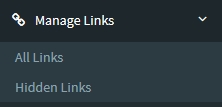
In that expanded menu chose “All links” and an new page will load in your dashboard with a a list of your current shortened links. From that list find the link that you would like to change the target URL on:
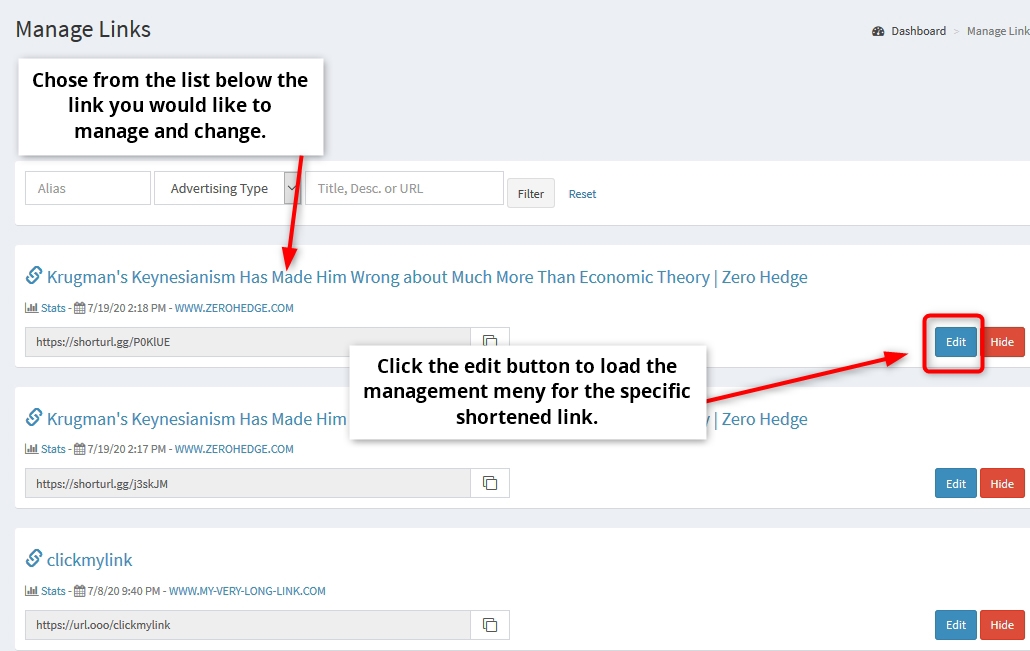
Click the “Edit ” button to the right side. That will load a new window and display the options for managing your short link.
In that section chose the Long URL field:

Edit the existing long hyperlink in the Long URL field to what you want the final target URL should be instead and then click the “Submit” button and you’re done. The short link will now redirect to that new destination you have entered instead instead.

Leave A Comment?